UPCs & Barcodes for Microgreen Packaging - A Comprehensive Guide
Written by Garrett Corwin
Summarize with AI
Introduction
If you’re looking to grow your microgreen business, you should consider expanding into retail outlets. For the sake of this article, we’ll use retail to mean grocery stores. As we all know, when you shop at a grocery store, anything with packaging has a barcode that’s scanned at checkout. As a shopper, it seems the cashier gets only the item's price from the barcode, but it hides a wealth of other information. So, what are barcodes? What are UPCs? SKUs? Who needs them, when do you need them, how do you get them, and how many should you get? We’ll answer all this and more, so you can start growing your business with new customer segments.
Definitions
UPC - UPC stands for Universal Product Code. The UPC consists of 12 digits. The first six represent the manufacturer. In my case, that would be my farm, Piedmont Microgreens. The next five digits identify the unique product. For example, a two-ounce container of pea shoots. The final digit is called a check digit, and it’s used for error prevention.
GTIN - GTIN stands for Global Trade Identification Number. The GTIN can be 8, 12, 13, or 14 digits long. The UPC is a type of GTIN (GTIN-12) predominant in North America. You can consider the UPC a subset of the GTIN, but people use the two terms interchangeably.
Barcode - The barcode is a visual representation of the UPC. A traditional barcode is one-dimensional. A QR code is a two-dimensional barcode. We’re focused on the former in this article. Barcodes represent the UPC in a format that’s readable by scanners.
SKU - SKU stands for Stock Keeping Unit. SKUs are alphanumeric codes - numbers and letters. Companies use them to track inventory and manage stock.
PLU - PLU stands for Price/Product Look Up. PLUs are commonly found in the loose produce and bulk dry goods section of a grocery store. These items don’t tend to have packaging, which means they can’t have barcodes. The store will assign each item a unique PLU. PLUs are standardized across all retailers and defined by the International Federation of Produce Standards (IFPS). For example, bananas at every grocery store will have a PLU of 4011.
A Quick Comparison
- UPCs & Barcodes:
- Meant for external use.
- Designed to communicate information along the entire supply chain.
- Publicly accessible and standardized.
- Used by manufacturers, distributors, retailers, and even consumers.
- Follow global standards to ensure universal recognition.
- SKUs:
- Primarily for internal use within a company.
- Created and used by individual retailers or businesses.
- Not typically seen or used by anyone outside the company.
- Can be customized to meet the specific needs of the business.
- May have internal codes or references that only that company understands.
- UPCs and barcodes enable smooth communication across the supply chain. They help track and manage inventory and sales across organizations.
- SKUs let businesses manage inventory and sales data. They can do this in the best way for their operations, without needing to follow external standards. Some companies might choose to make their SKUs visible to customers, such as in e-commerce, to help with product identification. However, these SKUs would still only be meaningful within the context of that specific retailer.
| Feature | UPC | Barcode | SKU | PLU |
|---|---|---|---|---|
| Format | 12 Digits | Visual Representation of Data | Alphanumeric Code (0-9, A-Z) | 4-5 Digits |
| Creator | GS1 (Global Standards Organization) | Various Standards Exist | Individual Retailers | International Federation for Produce Standards (IFPS) |
| Usage | External, Universal Across Retailers | Varied | Internal to Specific Retailer | External, Universal for Produce Items |
| Purpose | Product Identification, Inventory Tracking | Represents Machine-Readable Data | Inventory Management, Internal Tracking | Produce Identification, Pricing |
| Changeability | Permanent, Cannot Modify | Data Dependent | Retailer Changeable | Standardized |
| Visual Element | Always Includes Scannable Barcode | The Visual Element Itself | May/May Not Contain Barcode | Small Sticker |
| Typical Products | Most Retail Items | Various Applications | All Types of Products | Fresh Produce & Bulk Items |
| Standardization | Globally Standardized | Various Standards Exist | No Universal Standard | Standardized for Produce Industry |
Step 1: Identify Barcode Ready Products
Before diving in, you should determine how many barcodes you want. Every product will need a unique barcode. For example, a t-shirt with three sizes and three colors will need nine barcodes (3x3). Thankfully, most farmers only sell one size clamshell for each microgreen product at the retail level. Also, consider how many more products you’ll offer in the future. As a microgreen farmer, you might start by offering pea, sunflower, and broccoli microgreens. In the future, though, you might have plans to offer cilantro microgreens and four blends.

Stick with me here because it’ll get a little confusing. Recall that the UPC is a type of GTIN, specifically, GTIN-12. As the name implies, GTIN-12s are 12-digit codes. Regardless of how many barcodes you want to buy, the UPC will always be 12 digits. However, the company code will be represented by anywhere from 6-10 of those digits. There will always be the 1-digit check number. The remaining number of digits tells you how many barcodes the company prefix can hold. Thus, when you buy a company prefix, you’re deciding, on orders of magnitude, how many products you want room for. Do you think you’ll need just one? 10? 100 or more? The good news is that you can buy one GTIN/UPC without a company prefix. You can also buy a company prefix capable of holding 10, and it’s not that expensive. Unfortunately, you can never retroactively increase the capacity of a company prefix. So, if you start your journey by buying a 10-barcode prefix, you can’t increase that prefix to hold 100 barcodes when you expand in the future. You can, however, buy another company prefix in the future with a new set of 10, 100, or 1,000+ barcodes. According to the GS1 globalized network, your company will simply have two company prefixes associated with it. We will touch on who GS1 is in the next section.
| Total Digits | # Digits for Company Prefix | # of Digits for Product Codes | # of Possible Barcodes | # Check Digits |
|---|---|---|---|---|
| 12 | 10 | 1 | 10 (0-9) | 1 |
| 12 | 9 | 2 | 100 (10*10) | 1 |
| 12 | 8 | 3 | 1,000 (101010) | 1 |
| 12 | 7 | 4 | 10,000 (101010*10) | 1 |
| 12 | 6 | 5 | 100,000 (1010101010) | 1 |
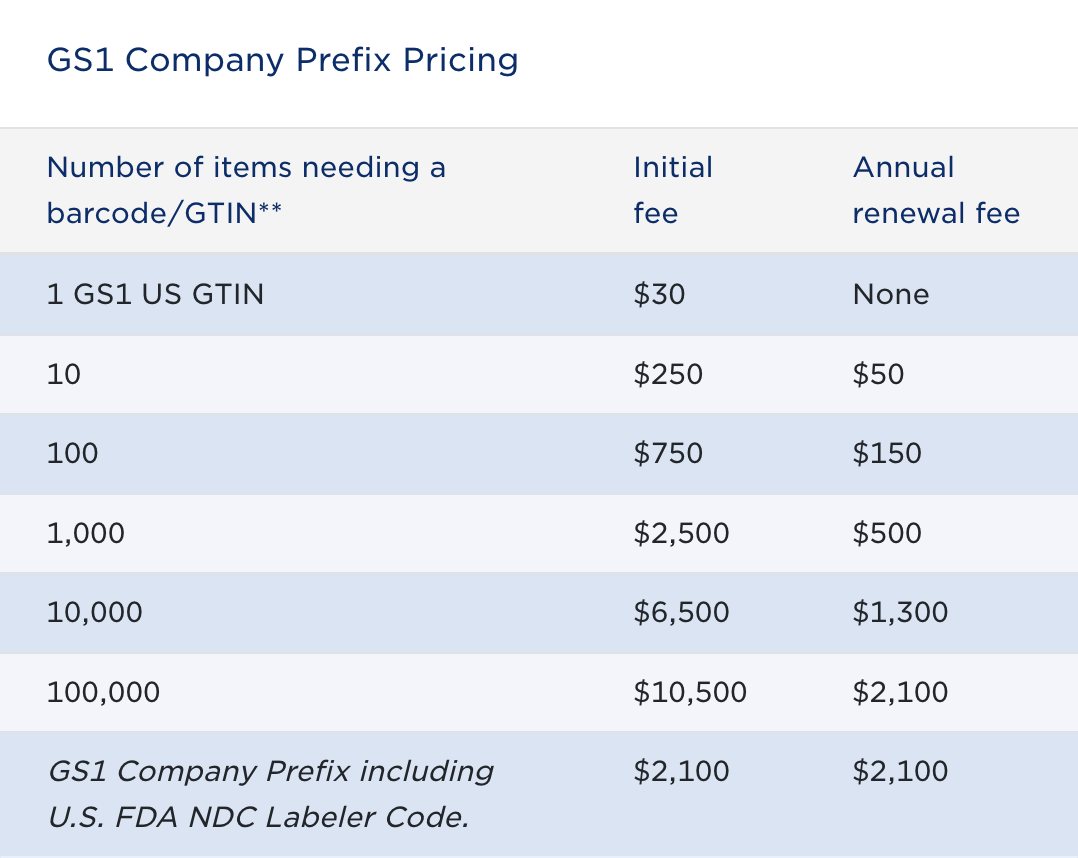
Let’s recap before moving on. For our purposes, GTINs and UPCs are the same thing. UPCs are 12-digit numbers, and a barcode is the visual representation of the UPC. The UPC contains information about your company and the specific product it’s coded for. You can buy a single UPC if that’s all you need. You can buy five standalone UPCs if you don’t want to mess with company prefixes. As you grow, though, it will make more sense to buy a company prefix, which can hold anywhere from 10 to 100,000 UPCs. You can have multiple company prefixes if you run out of barcodes on the first one. You can’t retroactively increase the barcode/UPC capacity of a company prefix.
Step 2: GS1 & Buying Your Company Prefix
GS1 is a global not-for-profit company that sets the standards for barcodes. That’s actually all you really need to know. I will say this, though. You can buy GTINs and company prefixes from other companies. They're almost always cheaper than GS1. I’m sure it’s nothing to worry about, but I wouldn’t do it to save $10-$100. What’s the concern? GS1, the barcode authority, is unlikely to sell a company prefix to you and again to someone else. Another vendor is effectively reselling GS1s prefixes and barcodes to make a profit. Who’s to say they won’t “double sell” a GTIN or prefix to make extra money? I honestly don't know how the barcode resale market works, but a GS1 representative said she couldn't recommend any resellers. I know plenty of other farms in North America that did not buy their barcodes via GS1 and they haven’t reported any problems. In my opinion, though, it's not worth the risk of being delisted from GS1, or of being confused with another company, just to save a few bucks.
With that being said, let’s jump into it. The instructions for getting your barcodes will specifically pertain to North America, but the steps should be similar regardless of your location.
- Visit the GS1 website.
- In the upper right, select your country. We’ll use the United States.
- Click “Get a barcode/GTIN”
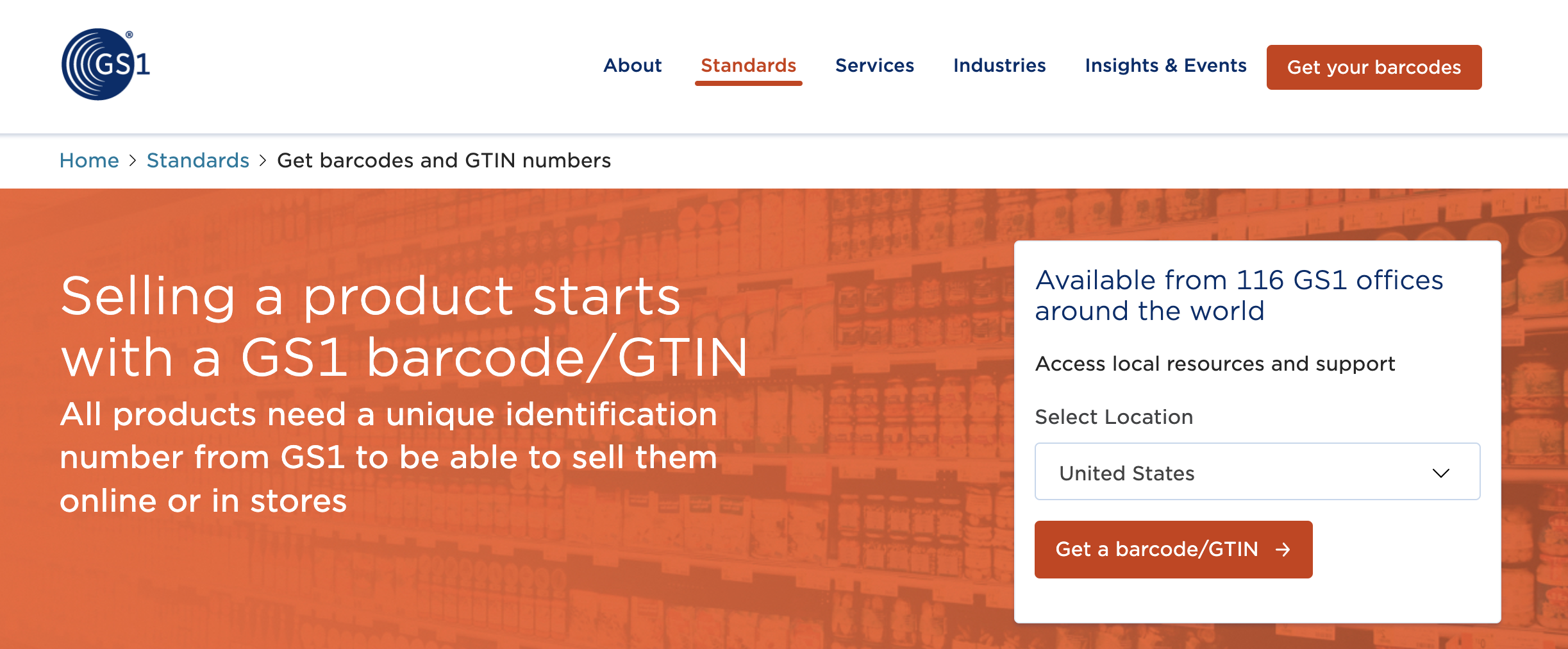
- Decide if you want one barcode or several. Select “Get Several UPC Barcodes” or “Get a Single UPC Barcode” at the top of the page.
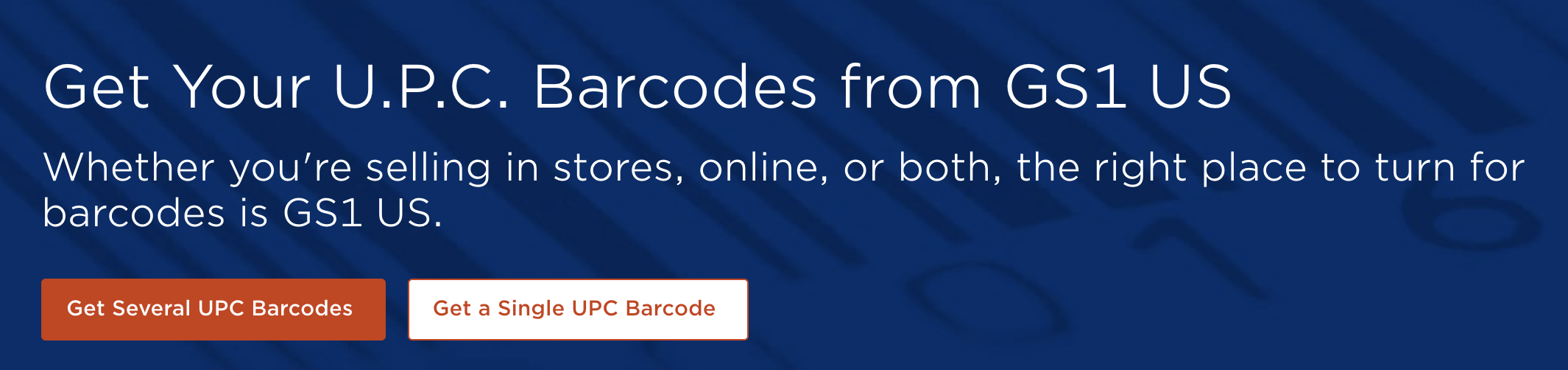
- If you want multiple barcodes, you’ll be directed to pick how many on the next page. Decide between 10, 100, 1,000, 10,000, or 100,000. Select from the dropdown. I suggest starting with a company prefix capable of handling 10 barcodes.
- Keep the toggle button on “No.” You are not a pharmaceutical company or repackager.
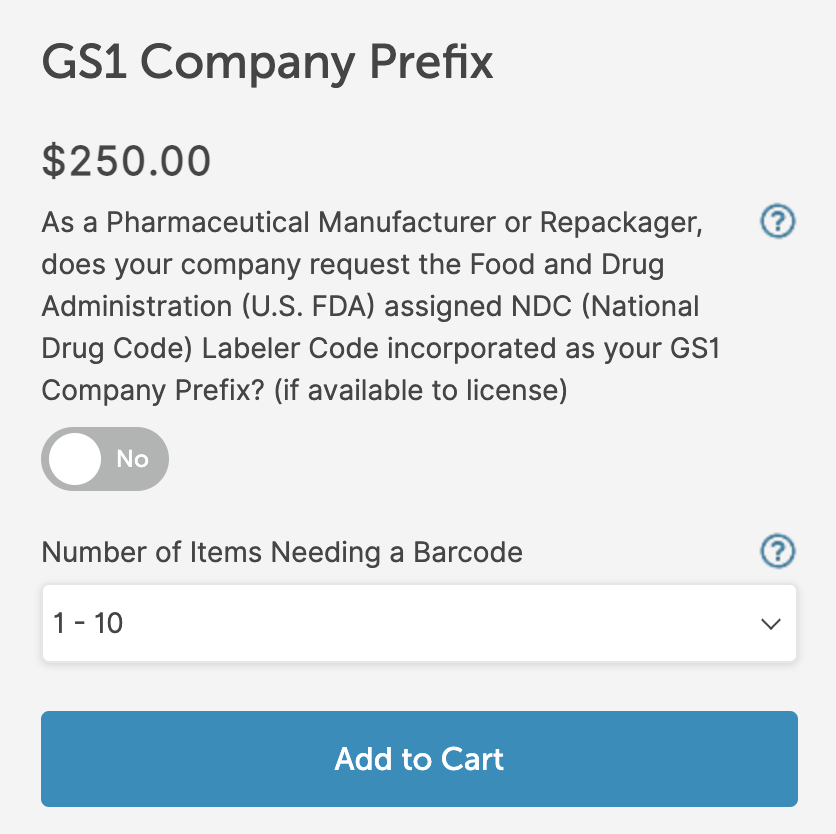
- Click “Add to Cart”
- Proceed to checkout. Click “Continue as New.”
- Before checking out, toggle the sales tax exemption button to “Yes.” Email your sales tax exemption form to GS1USTaxAdmin@gs1us.org.
- Pay for your GS1 company prefix license and wait for the confirmation email.
- You’ll immediately receive another email with instruction on how to set up your GS1 US account. Save your account number and UPC Company Prefix for easy reference.
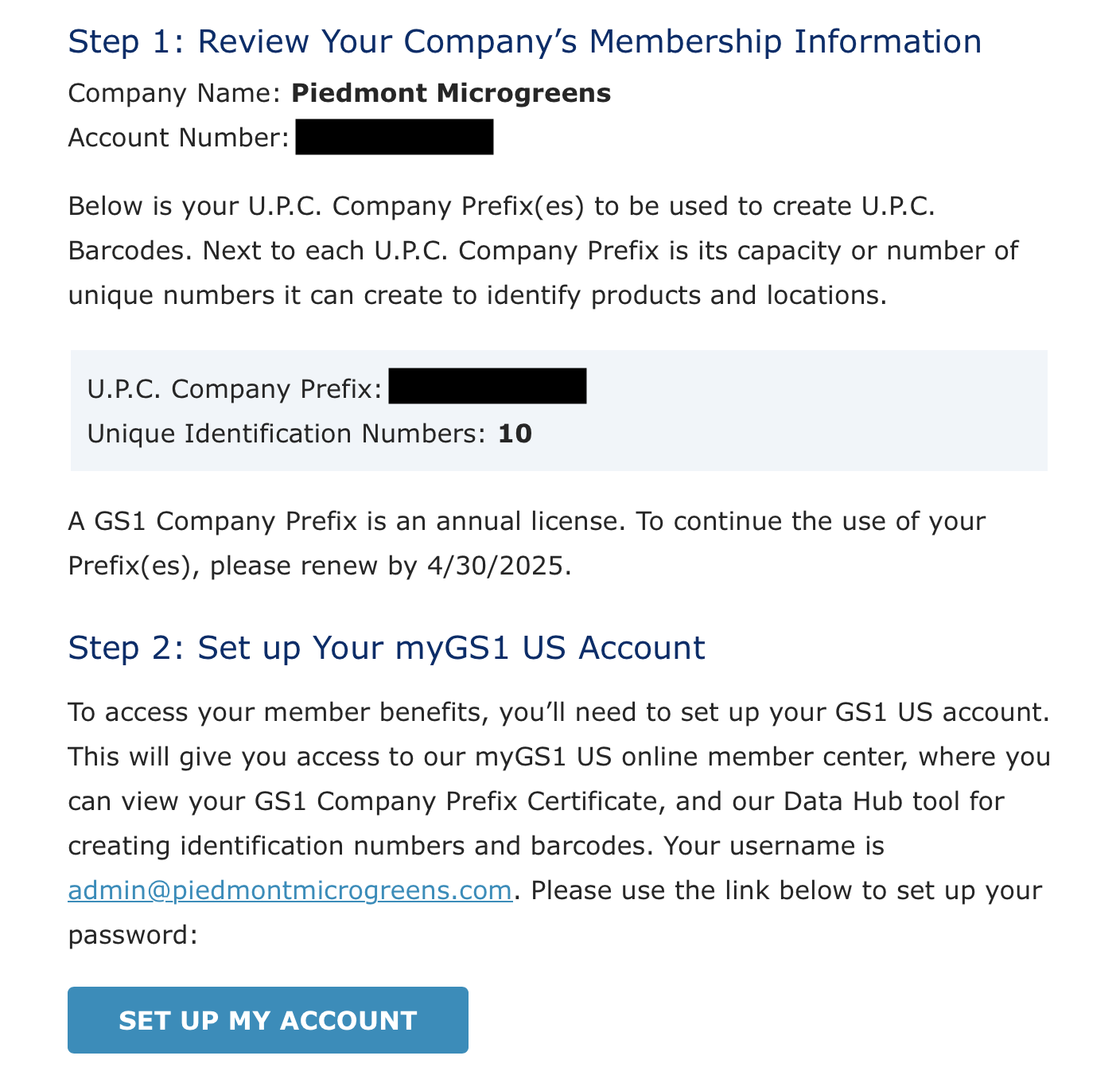
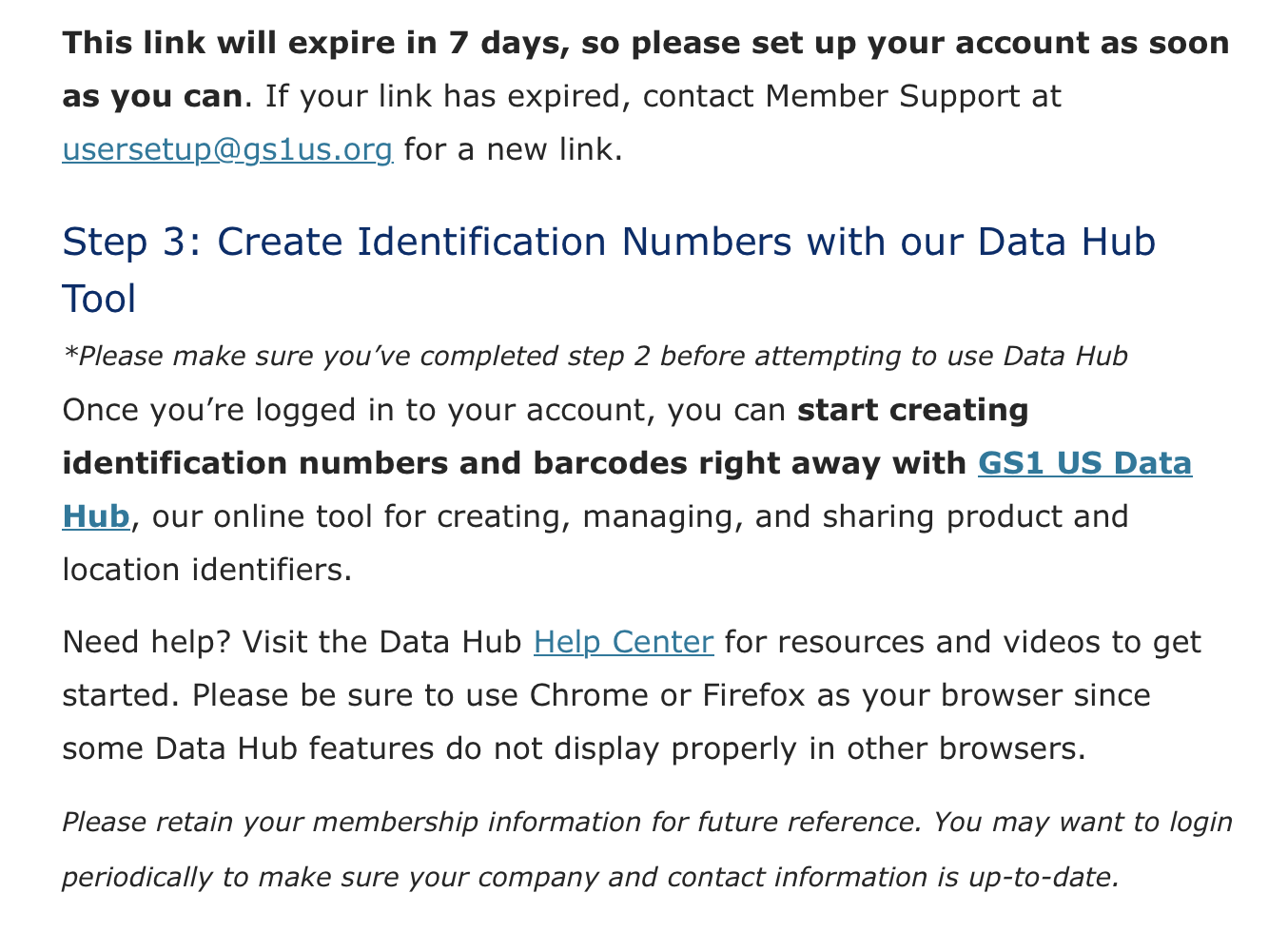
- Follow the link to set up your account in the GS1 US User Portal.
- After setting up your account, navigate to the GS1 US Data Hub at the top. The GS1 US Data Hub is where you’ll create barcodes and associate them with specific products. We’ll cover this in Step 3. We can see from my dashboard, though, that we’ve used six of the ten we bought. We have four unused UPCs remaining.
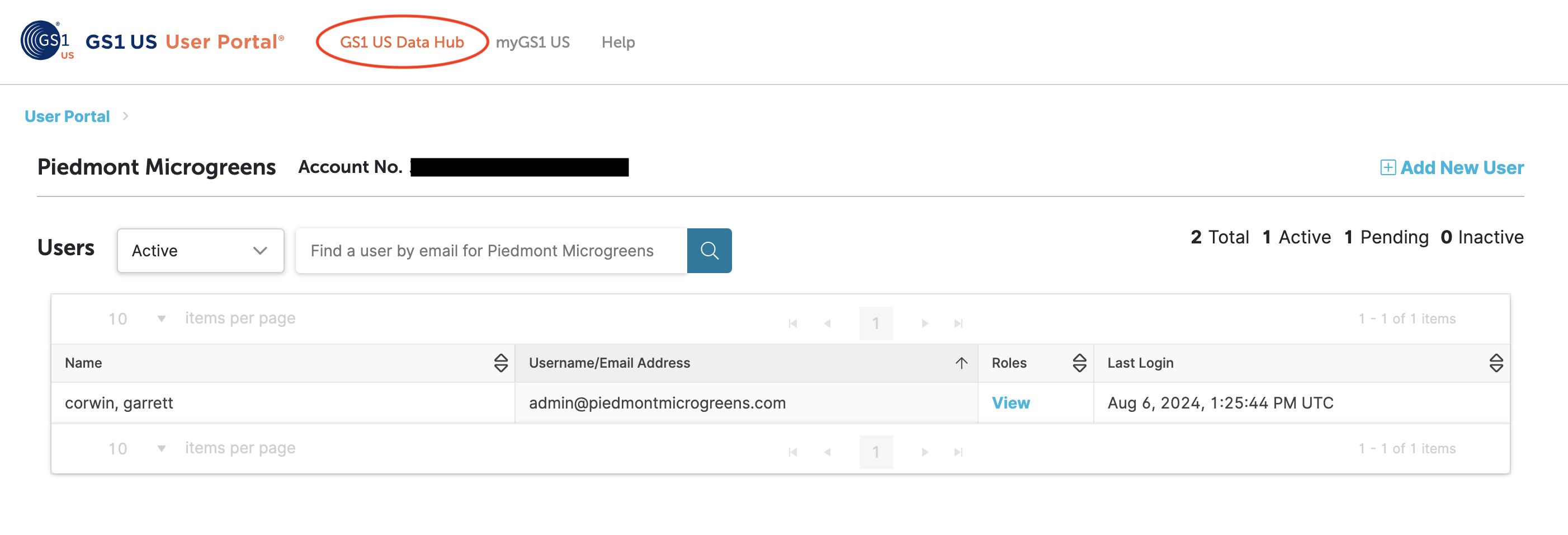
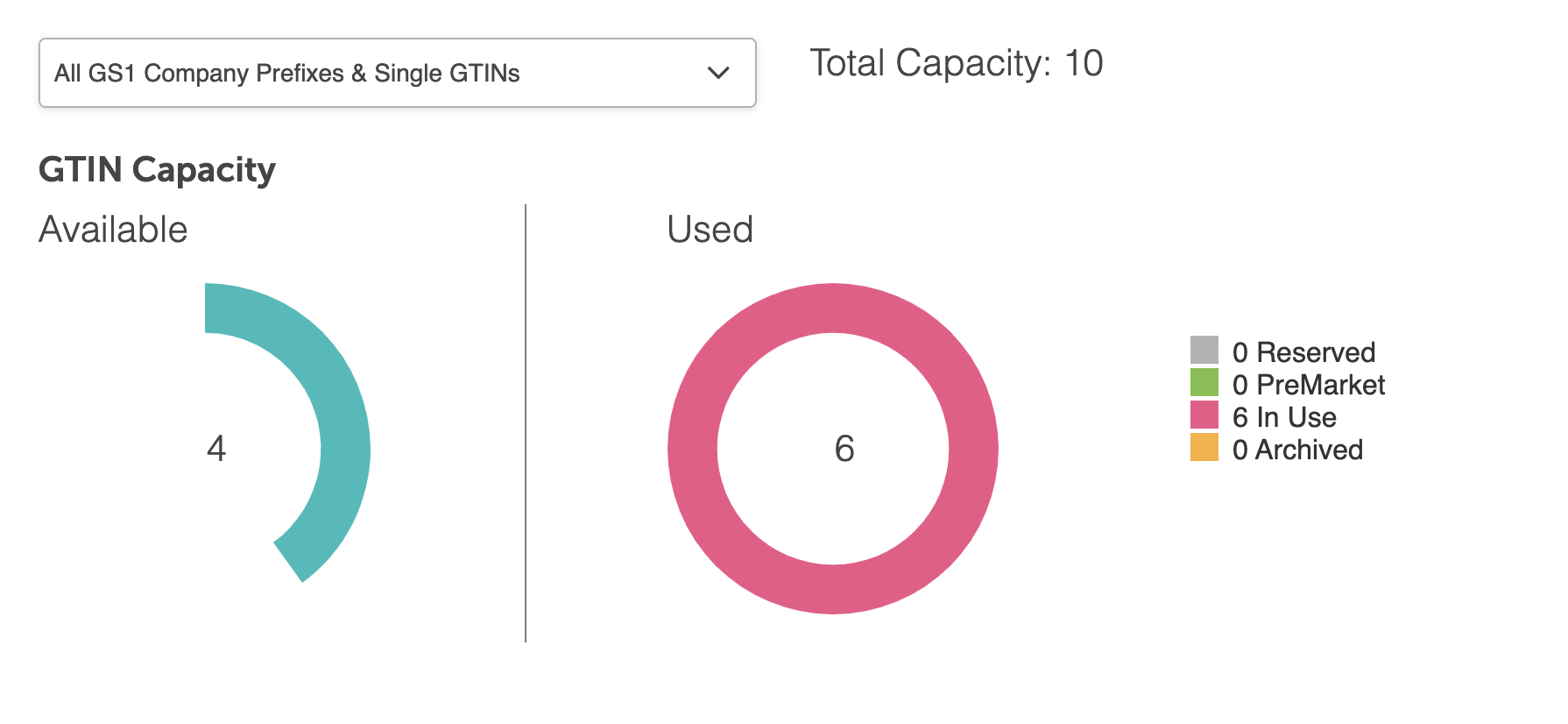
Step 3: Generating Barcodes
- Navigate to the “Product” tab in your GS1 US Data Hub.
- In the beginning, you’ll see an empty table of products. We can see below that Piedmont Microgreens has six products with barcodes.
- We can see some of the meta-data, like the product name, contents, GTIN, and company prefix. Notice that the company prefix is listed as an 11-digit number with two leading zeros. When GS1 generates a GTIN, it becomes a 14-digit number. In the end, it’ll be a 12-digit number, as we said earlier. However, we can see in the red column our product code. We bought a company prefix with 10 barcodes, so there’s only one digit dedicated to the product code (0-9). The single digit in the green column is the check digit, which is automatically calculated.
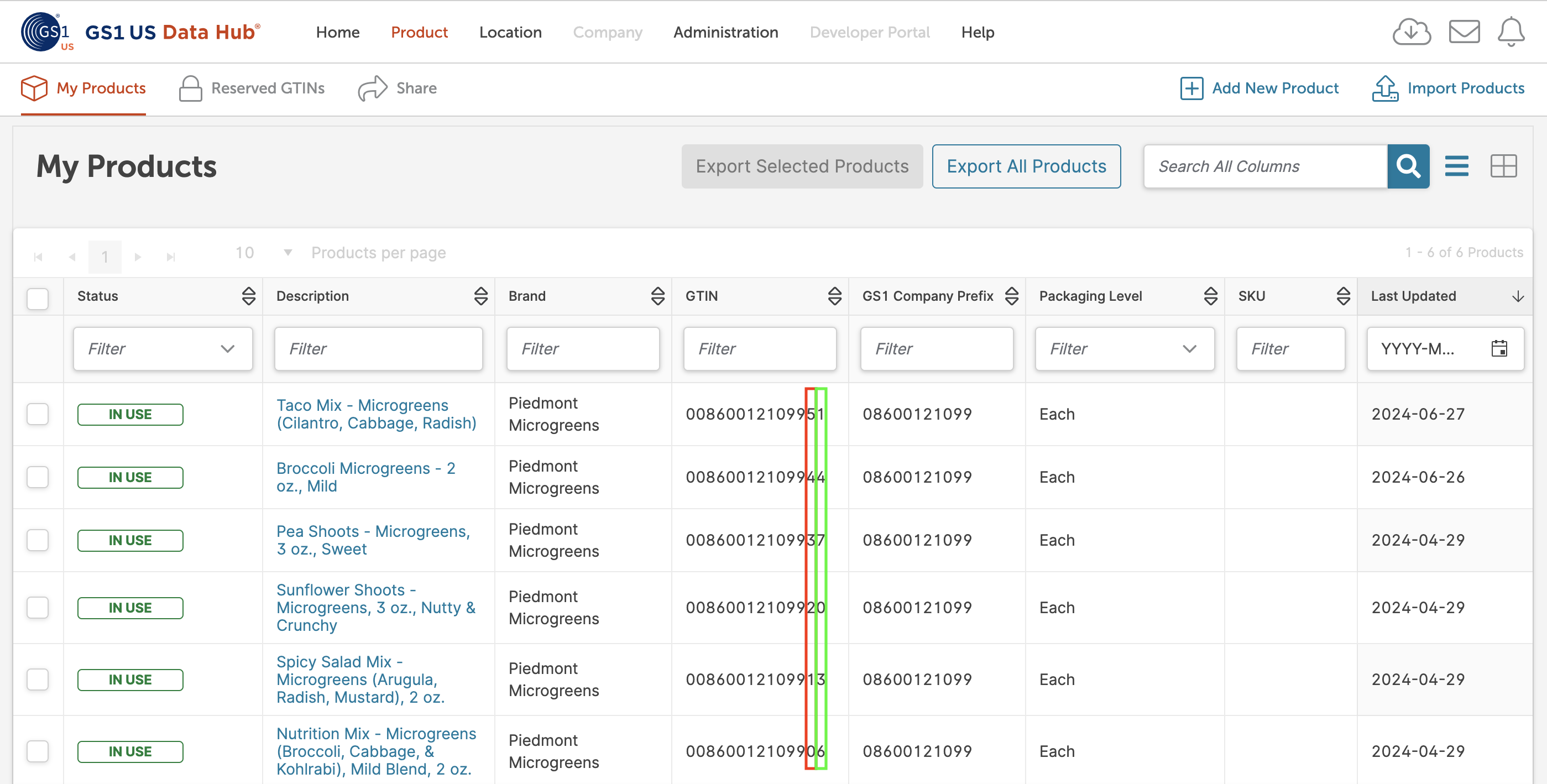
- Let’s add your first product. Click “Add New Product” in the upper right corner.
- Add your "Brand Name", which is generally your company name.
- Keep both "Languages" defaulted to English.
- Select CPG from the dropdown for "Industry". CPG stands for consumer packaged goods.
- You can add a "SKU" if you’d like, but I don’t know any microgreen farmers that use SKUs.
- The "Product Description" should be the product name at a minimum. For example, Sunflower Shoots. I also included other details, like the ingredients and product weight. For example, the product description for our Spicy Salad Mix says, “Spicy Salad Mix - Microgreens (Arugula, Radish, Mustard), 2 oz.”
- Set “Purchasable by Consumer” to Yes, and “Variable Measure” and "For Shipping Purposes Only” to No.
- Select Each for the “Packaging Level.” This is saying the barcode will be used directly on an individual container of microgreens. The unit that is being purchased by the end consumer is a single container, not a case or pallet.
- Click “Save & Continue”
- Assign an available GTIN to your new product. GS1 will automatically incorporate your company prefix and calculate the check digit.
- Change the “Product Status” from Pre-Market to In Use. Do this only if you're ready to start selling the product.
- Click “Set Status to In Use."
At some point, GS1 will ask you to provide -
- The total weight of the item, which includes the packaging and the contents.
- The net weight, which is the weight of the microgreens.
- The units - grams or ounces.
You’ll also want to include the dimensions and units for your packaging. This will help prospective buyers know how your product will fit on their shelves.
Your product should now show up on your product dashboard with an In Use status. If you click on the hyperlinked product description, you’ll see a button to “View Barcode.” Click that button.
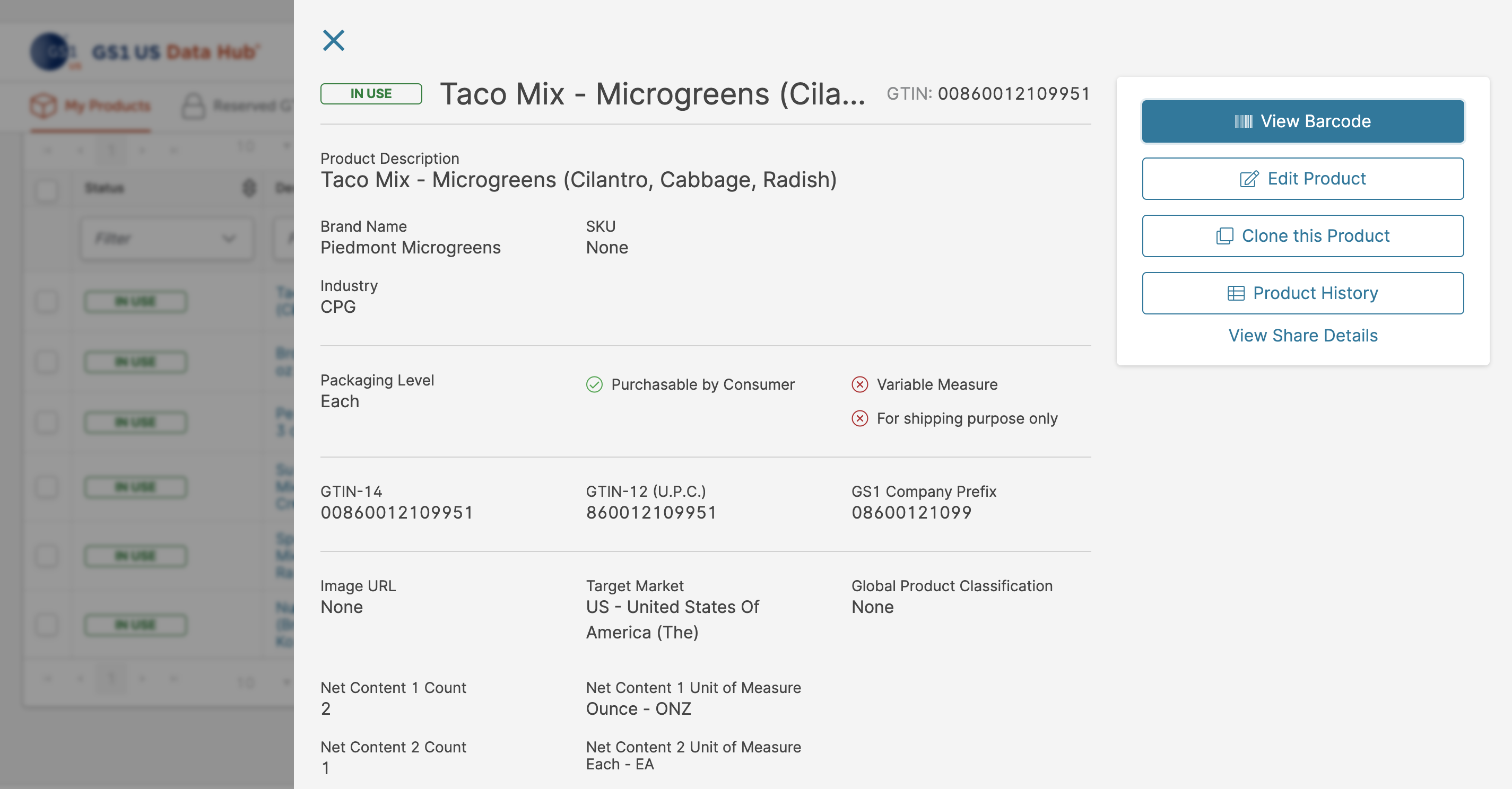
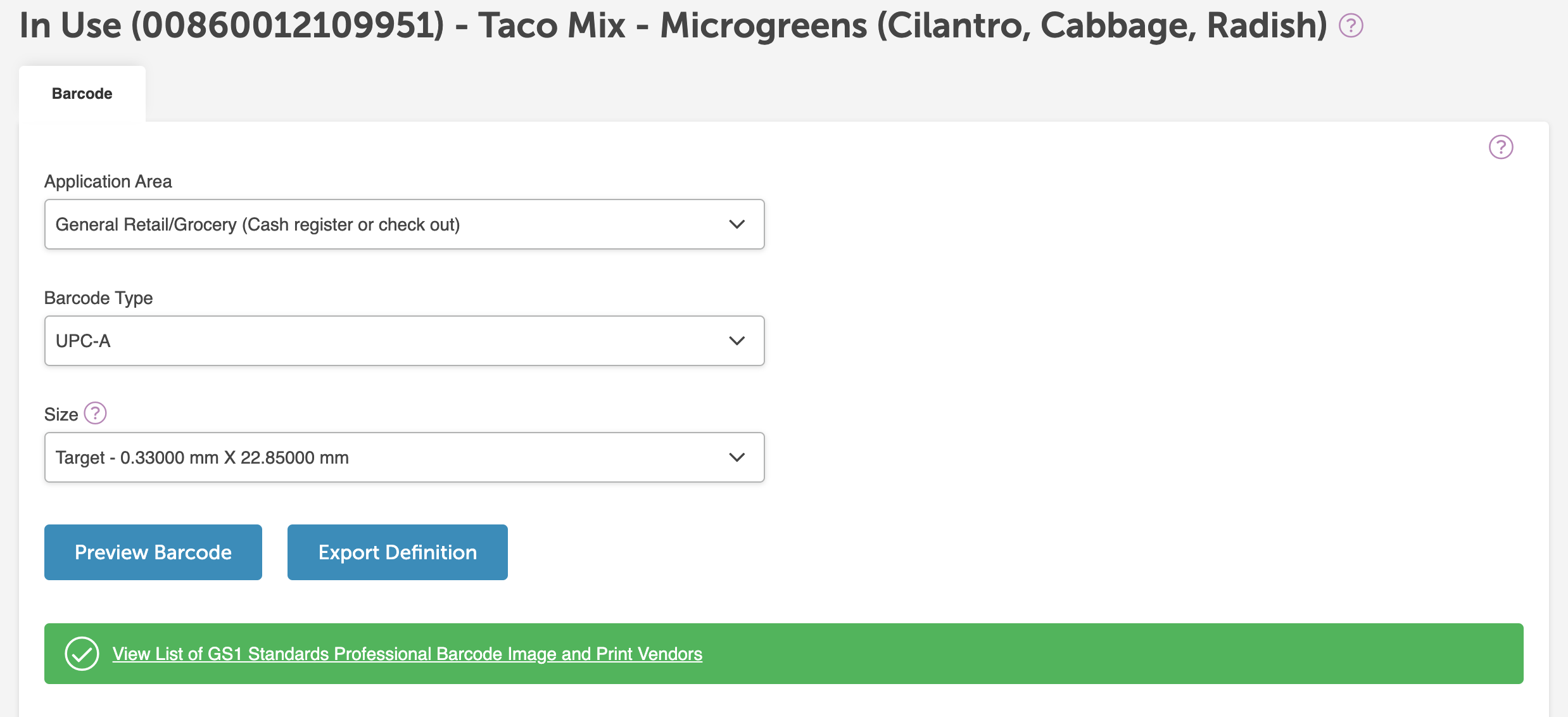
- Unless you have reason to change the defaults, leave them as is. “Application Area” is cash register and check out only. “Barcode Type” is UPC-A. “Size” is Target. Click “Preview Barcode.” Keep the “Image Type” as PNG and the “Label Name” as Avery Labels 6570.
- Download the barcode and save it to your computer.
- Repeat the prior 14 steps for each of your products.
The final few steps involve adding your newly downloaded barcodes to your product labels. We worked with a graphic designer to redesign our retail labels. She did this final step for us. However, you can research GS1 guidelines for barcodes on packaging. Their guidelines will include details about readability, sizing, placement, colors, and more. Below is an example of one of our barcodes and the corresponding product label. If you want to use the same graphic designer who made the label below and the five on our website, Piedmont Microgreens, her name is Kelley Kempel. She’s the owner of Hidden Path Creative. She also helped us get setup with our label printer, UPrinting.
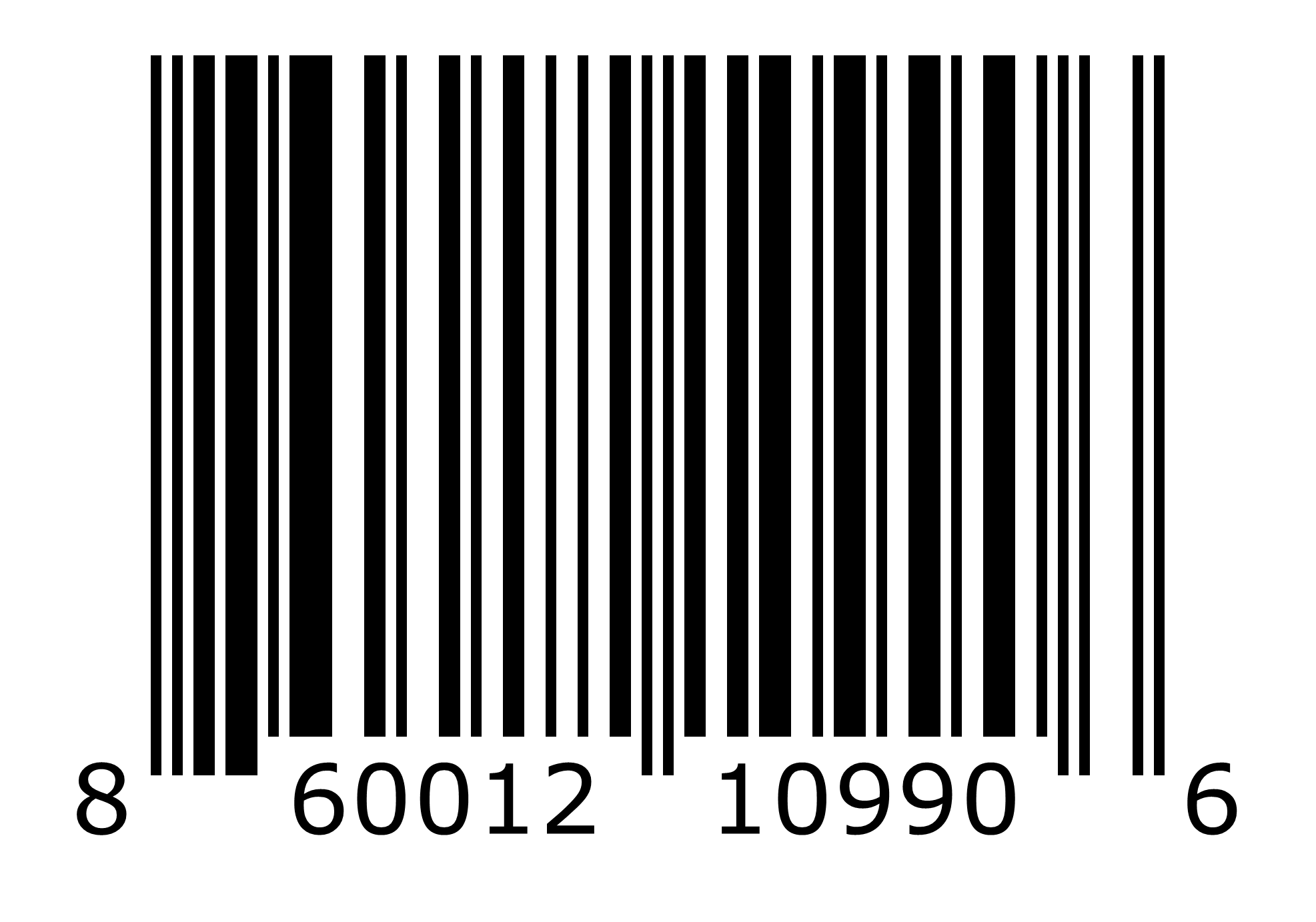
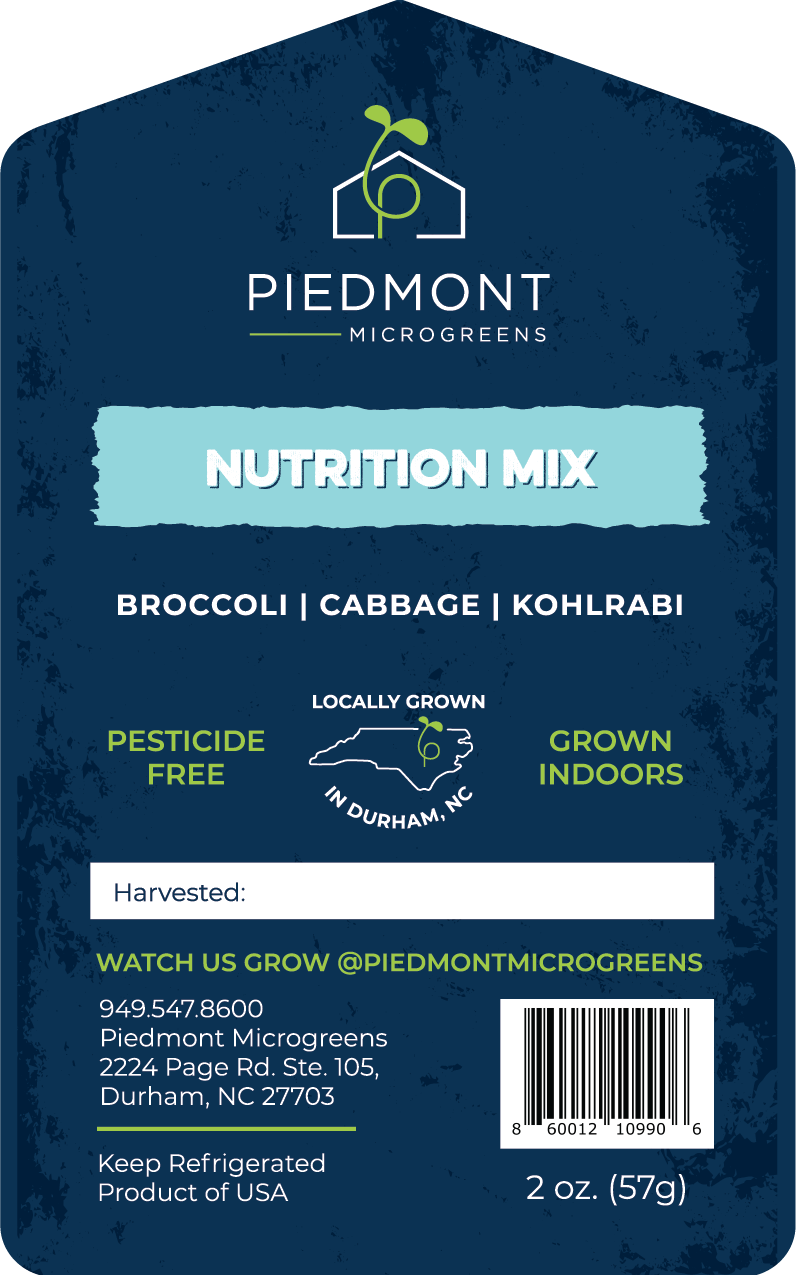
Share this post: